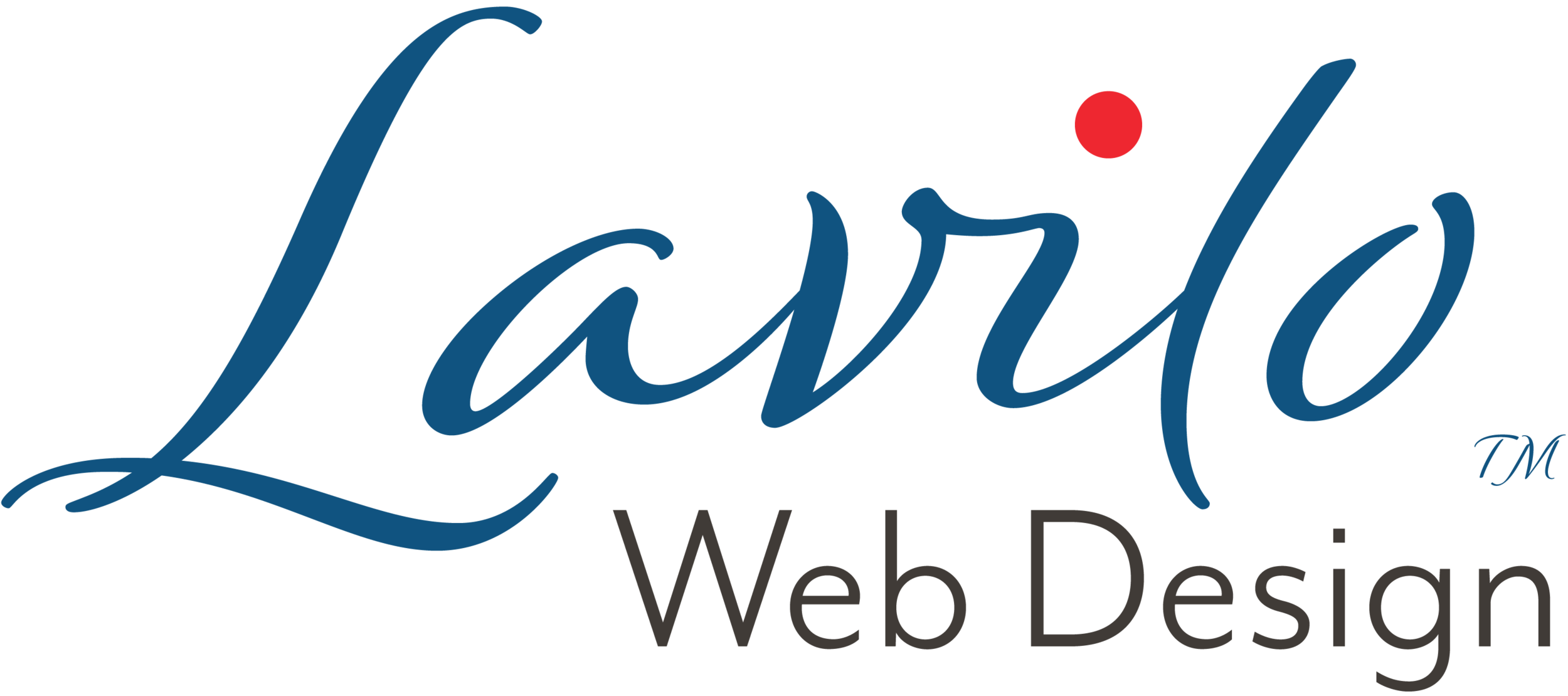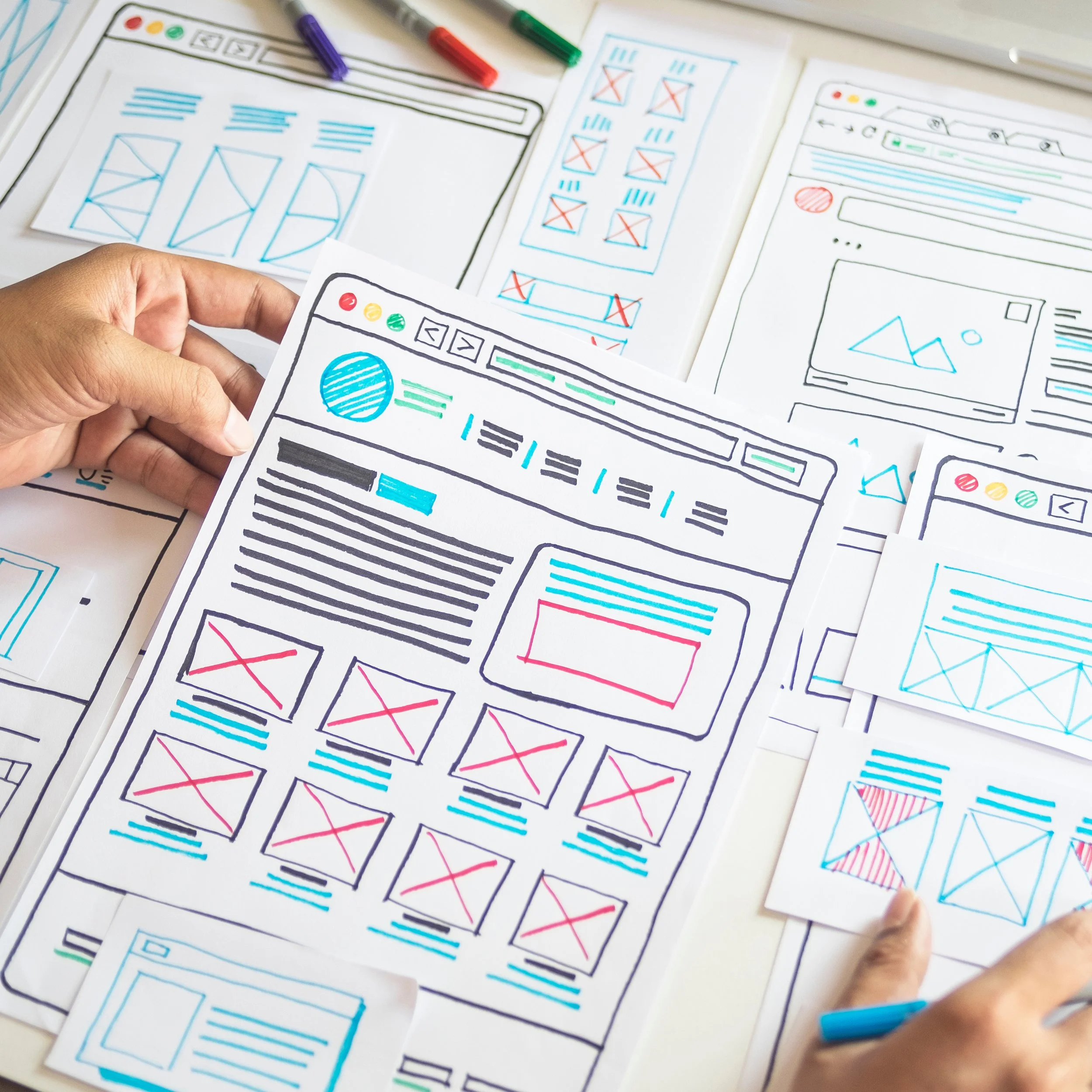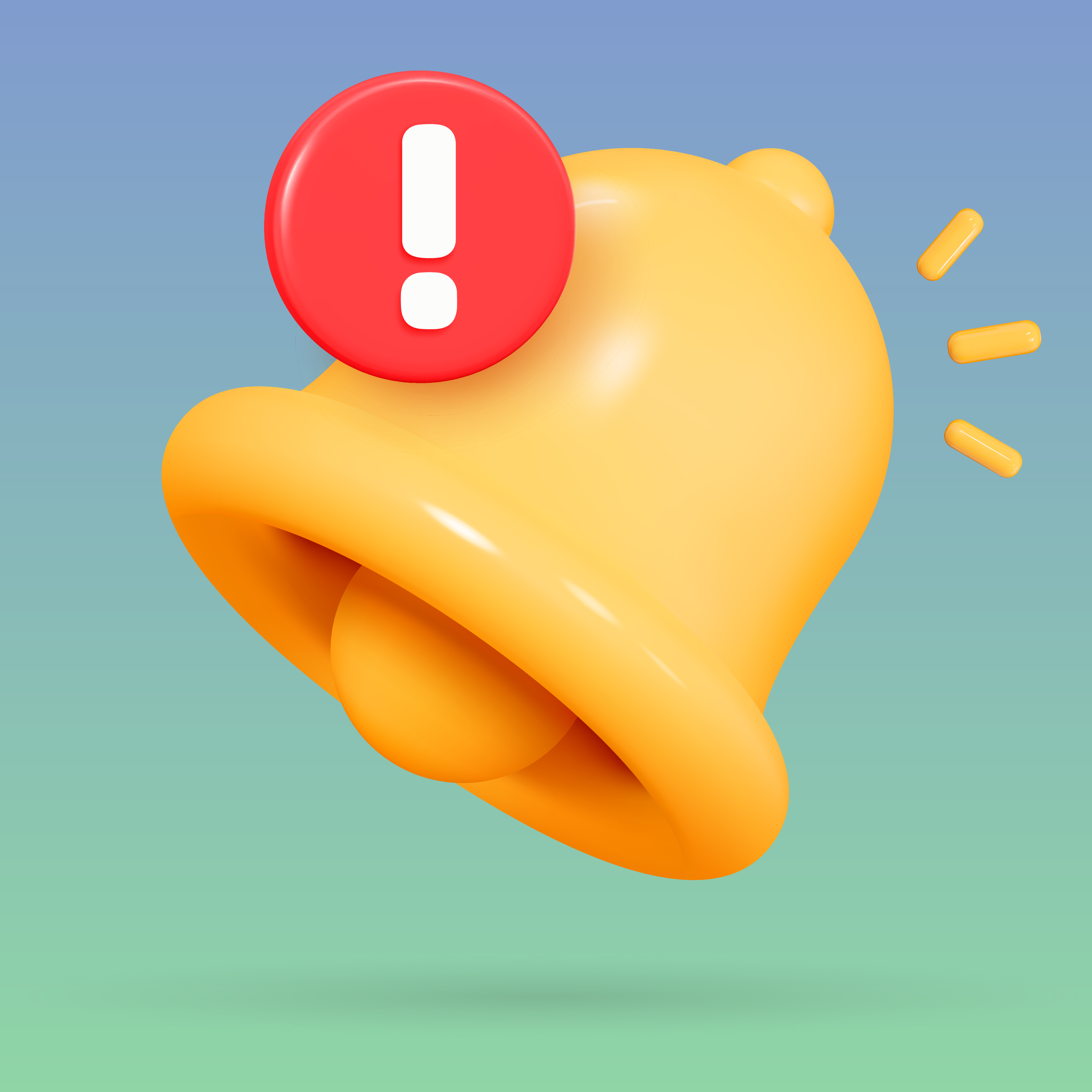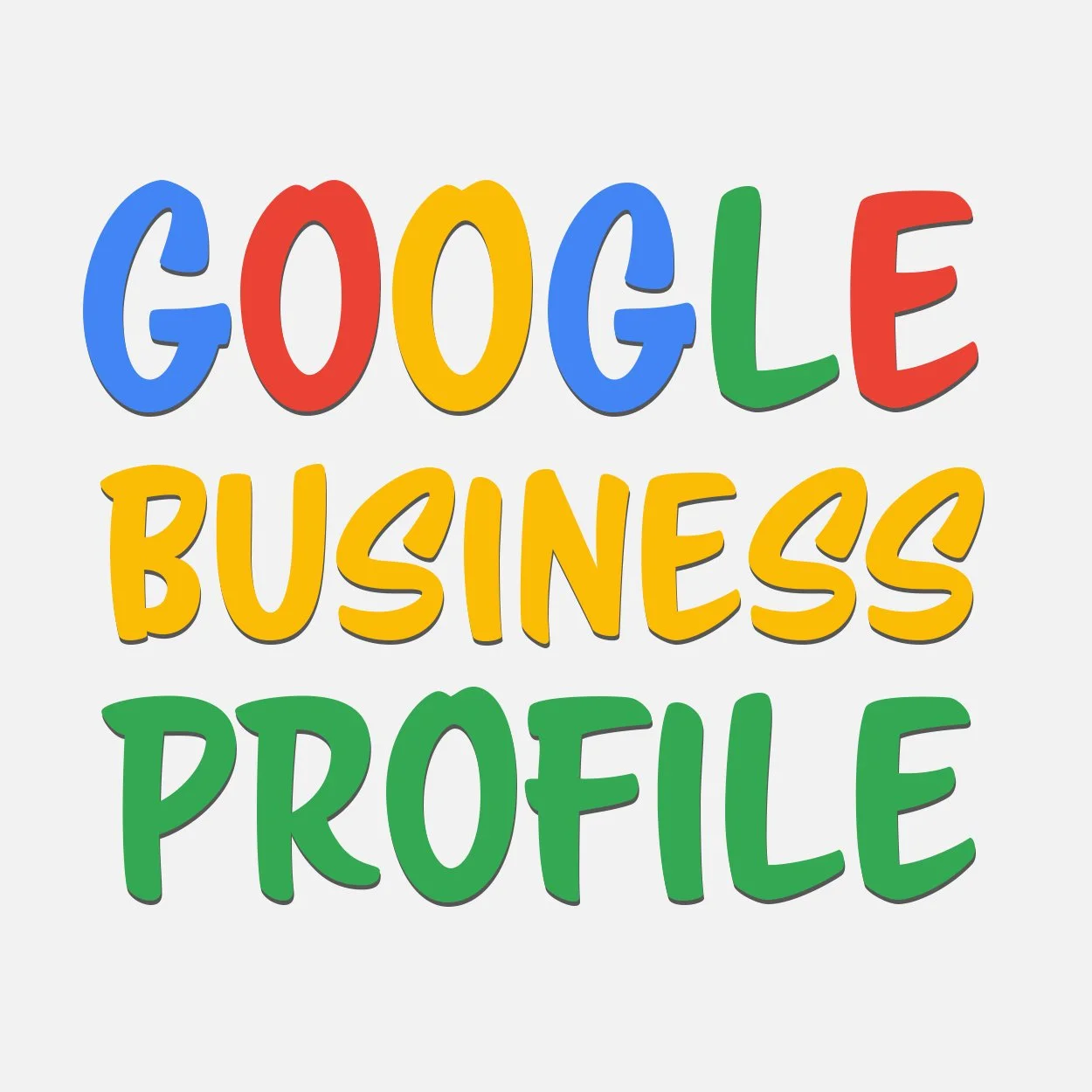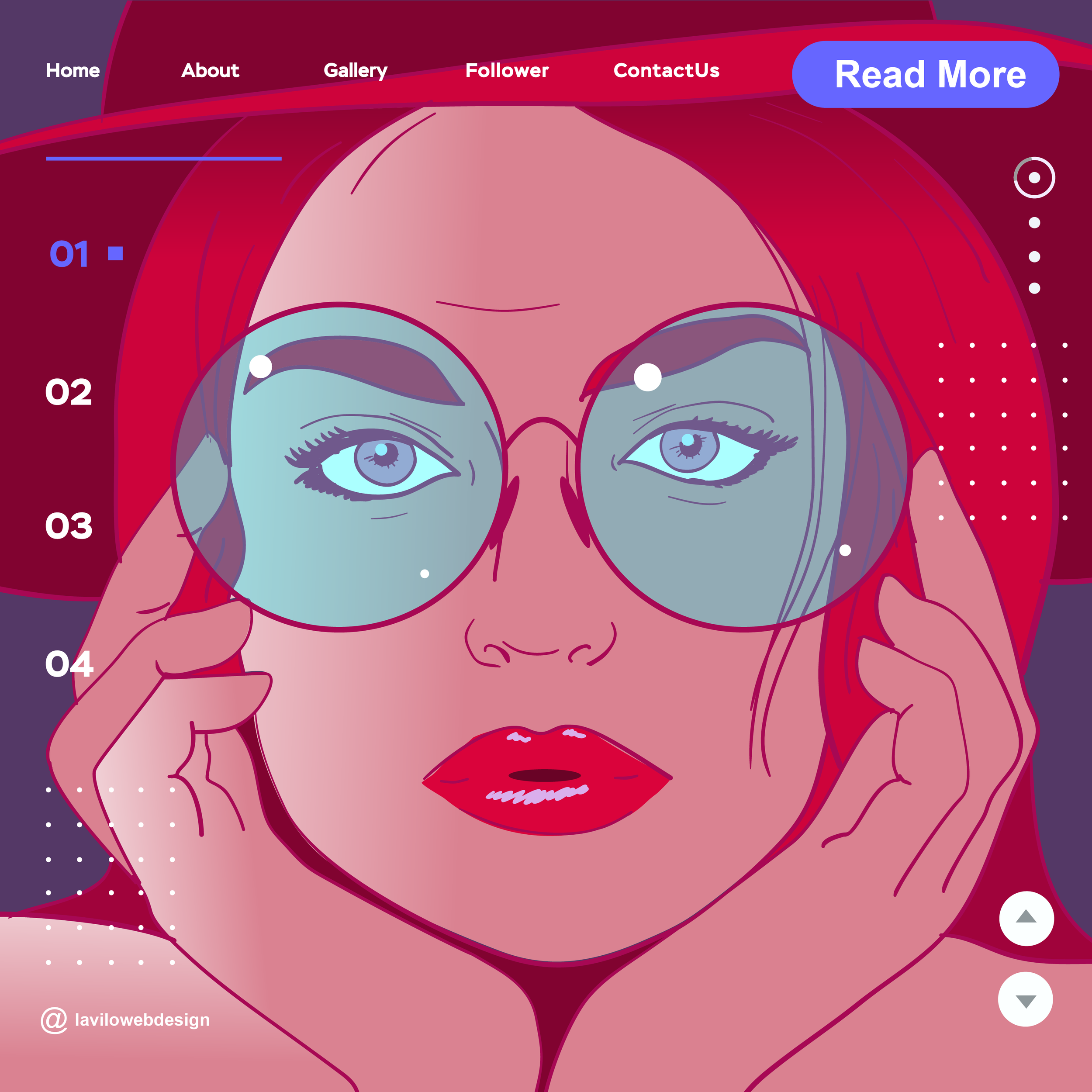How to Use Product Variants
If you run an online store, you probably have come across product variants before. You may even have set some up. But are you sure that the way you use them in your online store is the intended way?
Why Product Variants?
Before we dive into variants, let me introduce some terminology first: The goods you sell online are called Products in Shopify. A visitor browsing your online store will see these products as part of your Product Catalog. Most of the time, they will view a subset of your products called a Collection.
If you only sell products that are distinctly different from each other, then you are all set and do not need variants.
However, if you sell products of the same style that only differ by size or color, and you do not group them under one leading product, your catalog could appear messy and confusing to online shoppers.
To maintain a neat store, Shopify allows you to group different product options under one leading product. The combination of each product option is called a variant.
Example 1: Suppose you sell v-neck t-shirts. Instead of showing every single color and size as single products, you could bundle these t-shirts under the product name V-Neck T-Shirt and further specify it by color and size.
When a shopper now looks at your v-neck t-shirt, they see in addition to the quantity two drop-down menus, one to choose the color and one to select the size.
Example 2: Suppose you sell strawberry and blueberry jams. These two flavors are your products. Each jam is available in three glass jars varying by size: small, medium, and large jars. In Shopify, you create variants for each product, capturing the glass jar's sizes.
Visitors interested in your strawberry jam can now choose a small, medium, or large jar. They can also buy more than one glass of your delicious jam by changing the amount under quantity.
Should you not see the quantity selector when you set up your products, you can enable it in Shopify under Sales Channel > Online Store > Themes > Customize. Then select product pages from the selector at the top of your page and click Product. Select Show quantity selector.
The great thing about variants is that you can track each variant's inventory separately, add an image, set its price, and capture important shipping information. A variant functions very similarly to a product except for product description, product type, vendor, tags, SEO-setting, and URL. You also cannot activate or deactivate sales channels for a particular variant. These settings are only available for a product and then apply to all variants associated with this product.
The most significant limitation is, unfortunately, the number of variants Shopify allows. The total number of variants per product cannot exceed 100. If you offer v-neck t-shirts in 10 colors and each color in 10 sizes, then you have already reached the maximum (10x10=100).
You can use variants in many more situations other than colors and sizes. However, you may not want to use a variant to capture quantities. Why?
What are Quantities?
As a default, each product has a quantity selector, giving online shoppers the option to order more than one item of a particular product. For example, they could order 3 of the same greeting card or 2 of the same jam.
In Shopify, quantity is used for everything that can be counted and multiplied. Quantity can be the number of items, such as greeting cards or jam as in my examples above, or tea if sold by weight. As long as Shopify can multiply the number of items in your shopping cart by the price per item (e.g., the price per ounce), your setup is efficient and future-proof.
What If You Use a Variant to Capture the Quantity Instead of the Quantity Selector?
Capturing quantities through a variant generally work in Shopify.
However, if you would like to offer your products on Facebook and Instagram, you have to change your setup using a quantity selector instead.
Facebook and Instagram randomly display different variants on their site, for example, a green t-shirt or a blue t-shirt. If you use a variant to capture quantities instead of a quantity selector, Facebook and Instagram may unintentionally display the price for 12 items rather than a single item, which could turn away otherwise interested shoppers.
The second reason why you should use the quantity selector is inventory tracking. For example, if you enabled inventory tracking and ran out of blue v-neck t-shirts, but you still have red t-shirts in stock, an online shopper would see an "out of stock" notice for the blue t-shirt but could buy the red one.
However, if you captured quantities through variants and decided to track inventory, you will end up with some unexpected results. As Shopify tracks inventory for each variant separately, the 2-ounce variant may be out of stock while the 3-ounce variant can still be purchased. Crazy? Yes, but logical. To avoid this and other problems, you should use the quantity selector.
Conclusion
Variants are a convenient way to organize your store's products and improve the shopping experience of your visitors.
However, before you start creating variants, lay out a strategy for how you intend to use them.
Skipping this crucial step often results in an online store setup that is less efficient and less effective, which may prevent you from marketing your products through other sales channels or using certain standard functionality embedded in Shopify.