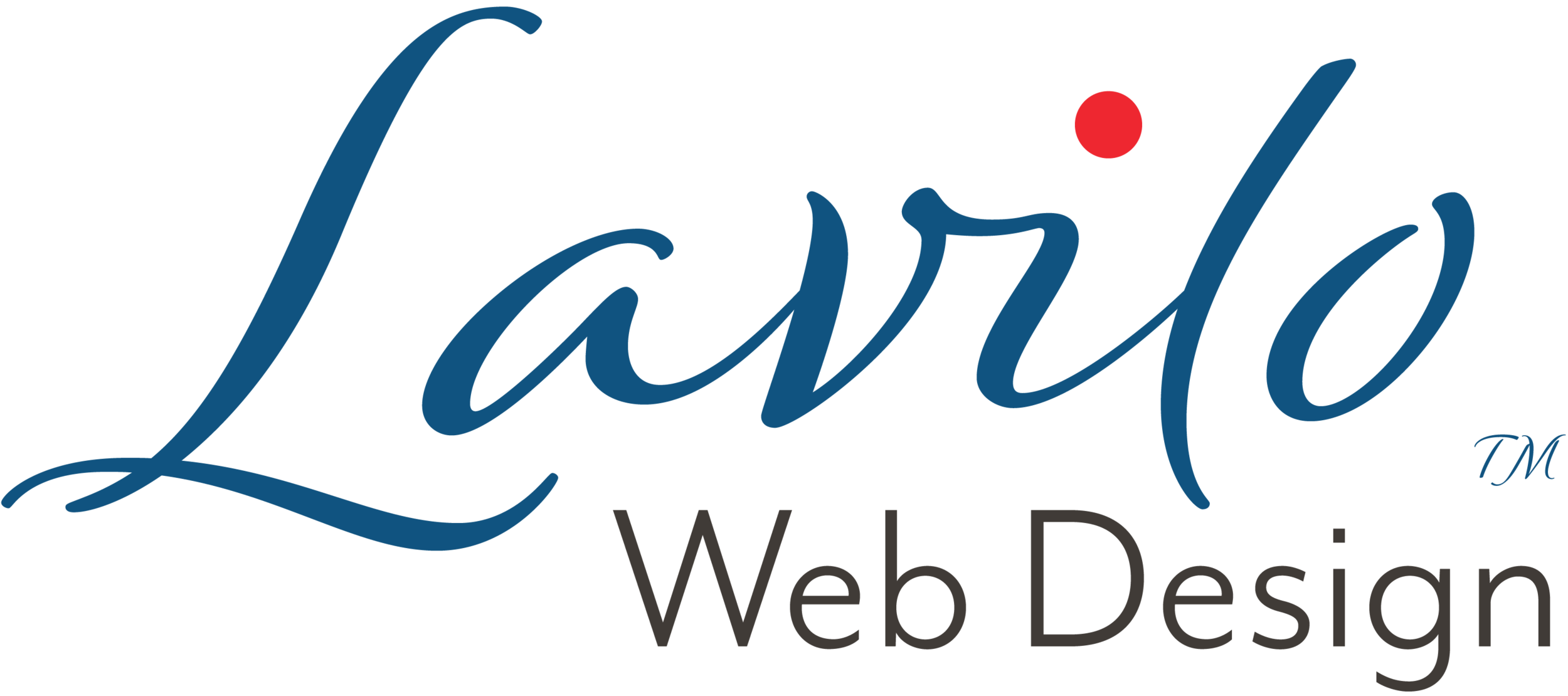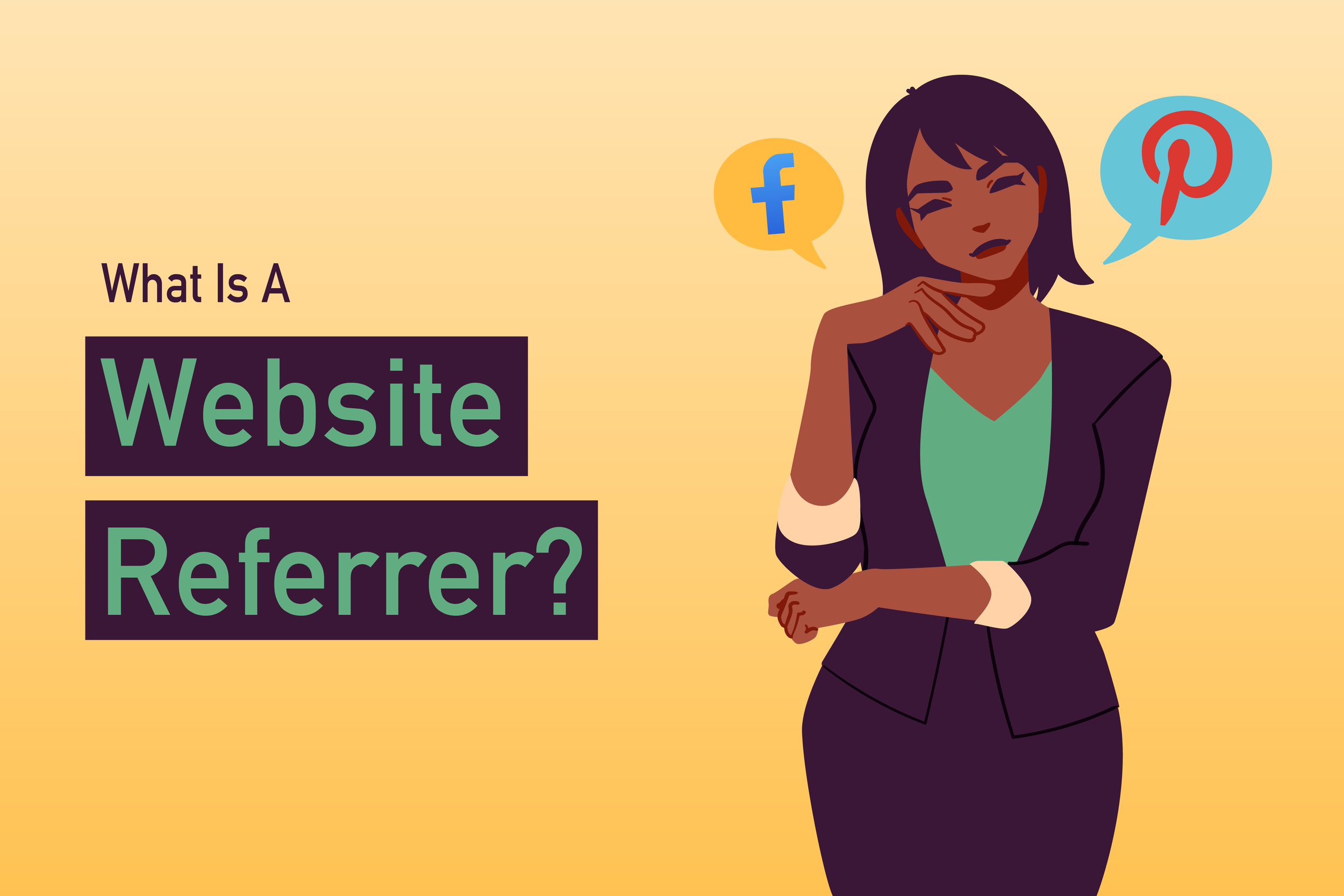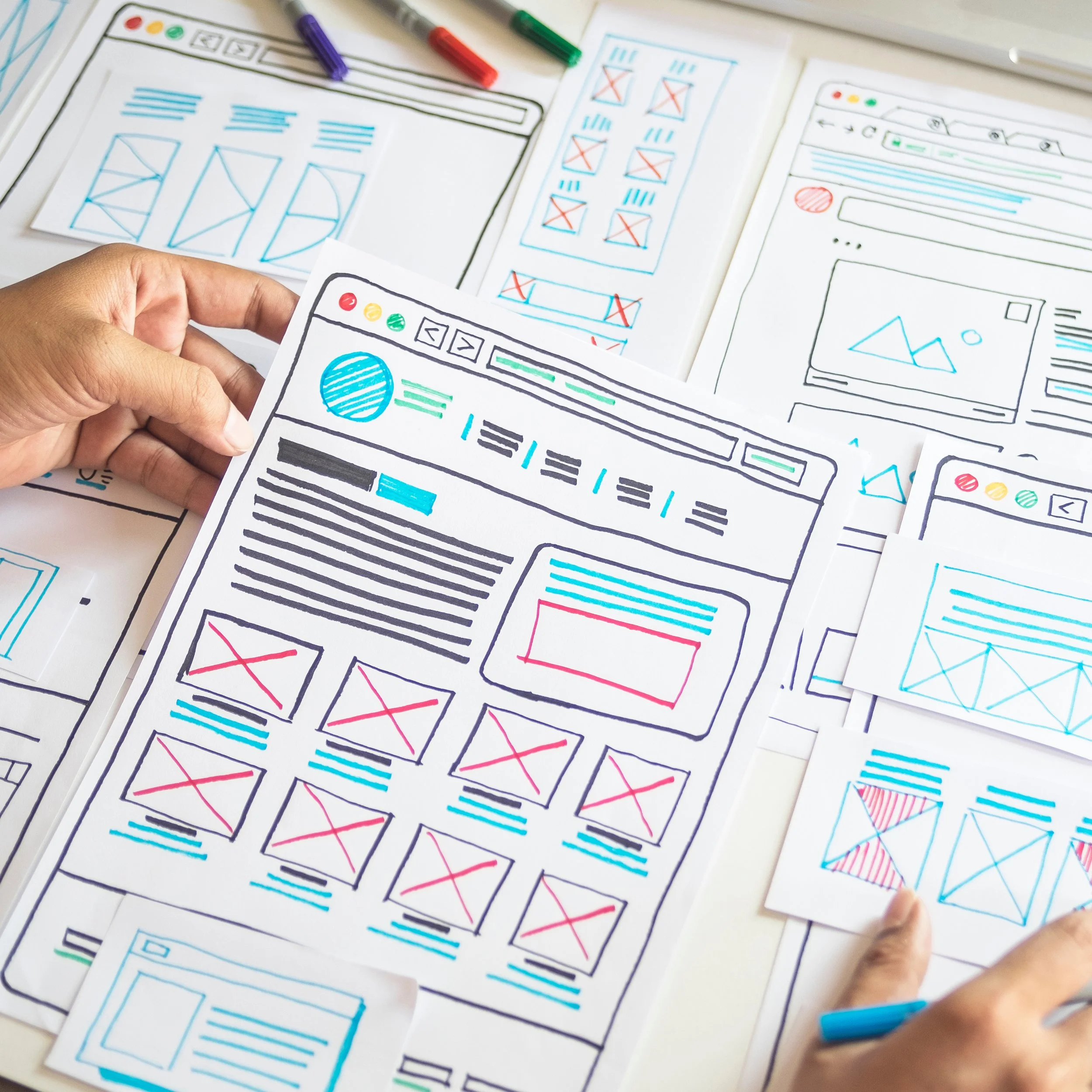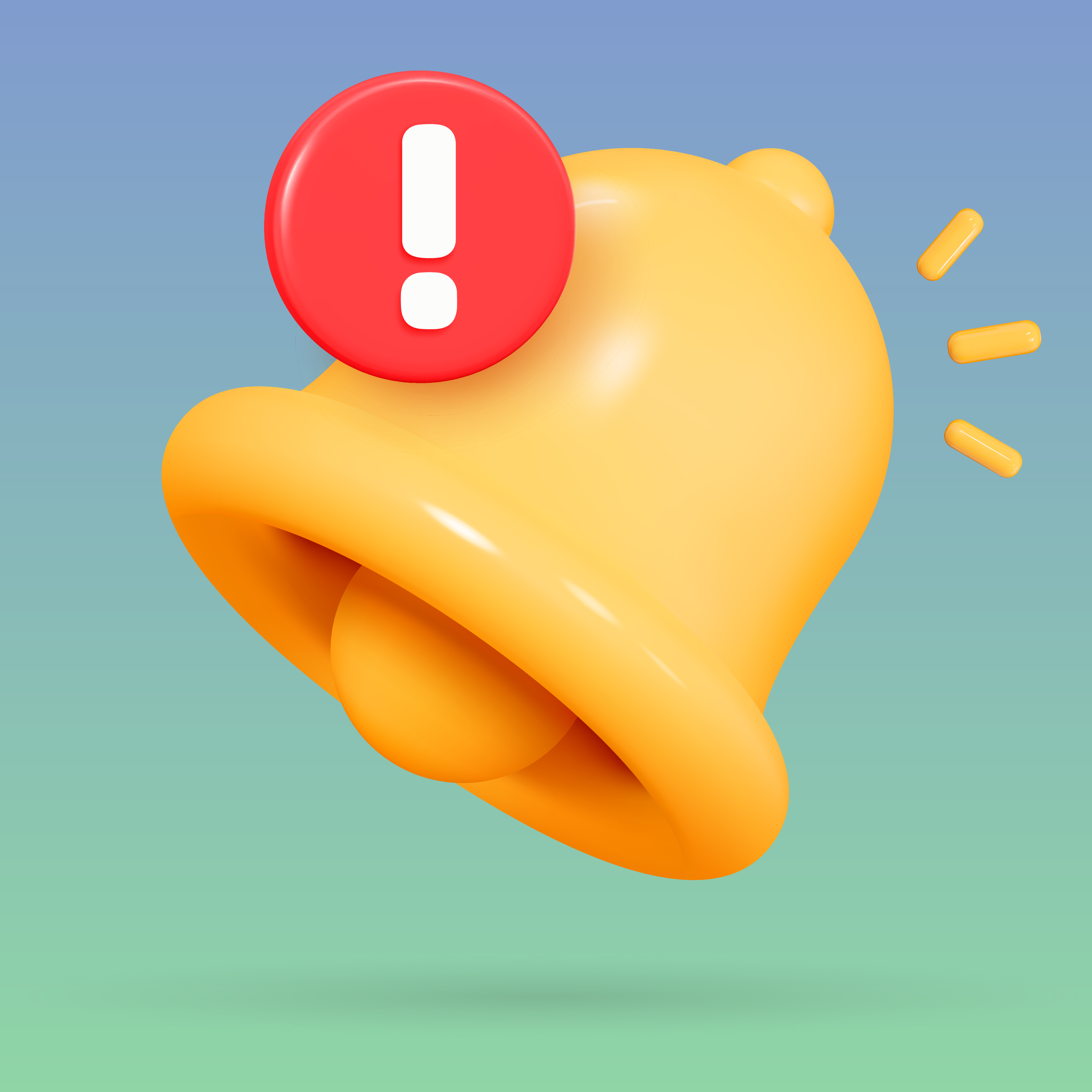What Is a Website Referrer?
Referrer is the site where a request to a specific web page originates.
If you have an online store, you want to draw as many visitors as possible to your website. A high number of visitors increases your chances of making a sale.
There are two basic ways for visitors to find your site:
Visitors know your domain name.
Visitors come from a different website than yours.
Let's explore both options.
Some Visitors Know Your Domain Name
If visitors know the domain name of your online store because they have bookmarked it or found it on your business card or flyer, they usually type it in their browser's URL bar and go directly to your online store. That's the best case but, unfortunately, not the most common.
Most of the time, visitors come from a different website than yours.
Many Visitors Come From a Different Website Than Yours
When users search for a product on Google, Yahoo, Bing, or DuckDuckGo, these search engines display links to websites (an online store is also a website) that match the search term.
When a user happens to click on a link to your online store, the search engine, for example, Google, will open the requested page. Google, in my example, would be considered the referrer because it is the site where the request to your online store originated.
If a user sees one of your Facebook posts and clicks on the link to your store, then Facebook refers this user to your website. In this example, Facebook would be the referrer because the user clicked on the link displayed in a post on Facebook.
Why Referrers Are Important
You can learn a lot by understanding where the traffic to your website originates.
It shows you from which website your visitors are coming.
Knowing who your referrers are will help you evaluate the effectiveness of your marketing efforts.
You can better direct future marketing spending to the search engines and social media your visitors are using.
Where You Can Find the Referrer Information
In your Admin Panel in Shopify, go to Analytics and click Reports. Select the Report "Sessions by referrer." Under "Referrer name," you can see the number of visitors grouped by Facebook, Google, and others. The icon on the top right corner of the report allows you to tailor it to your needs.
In your Admin Panel in Squarespace, go to Analytics and click Traffic Sources. The top half of the report shows multiple interactive graphs. The bottom half contains several expandable rows. Click on Social if you want to see the number of visitors by social media site in more detail. Click on Search to see a breakdown of the search engines that are referring visitors to your site.