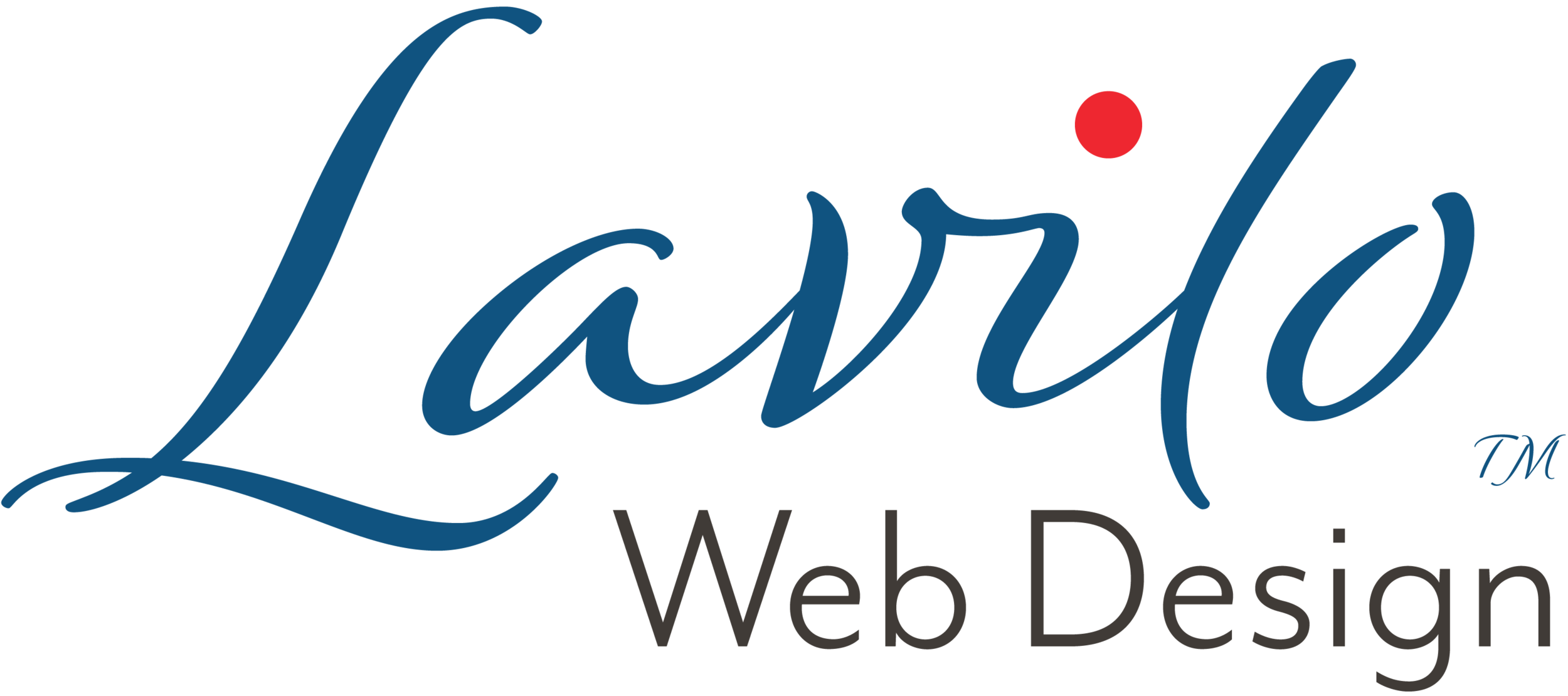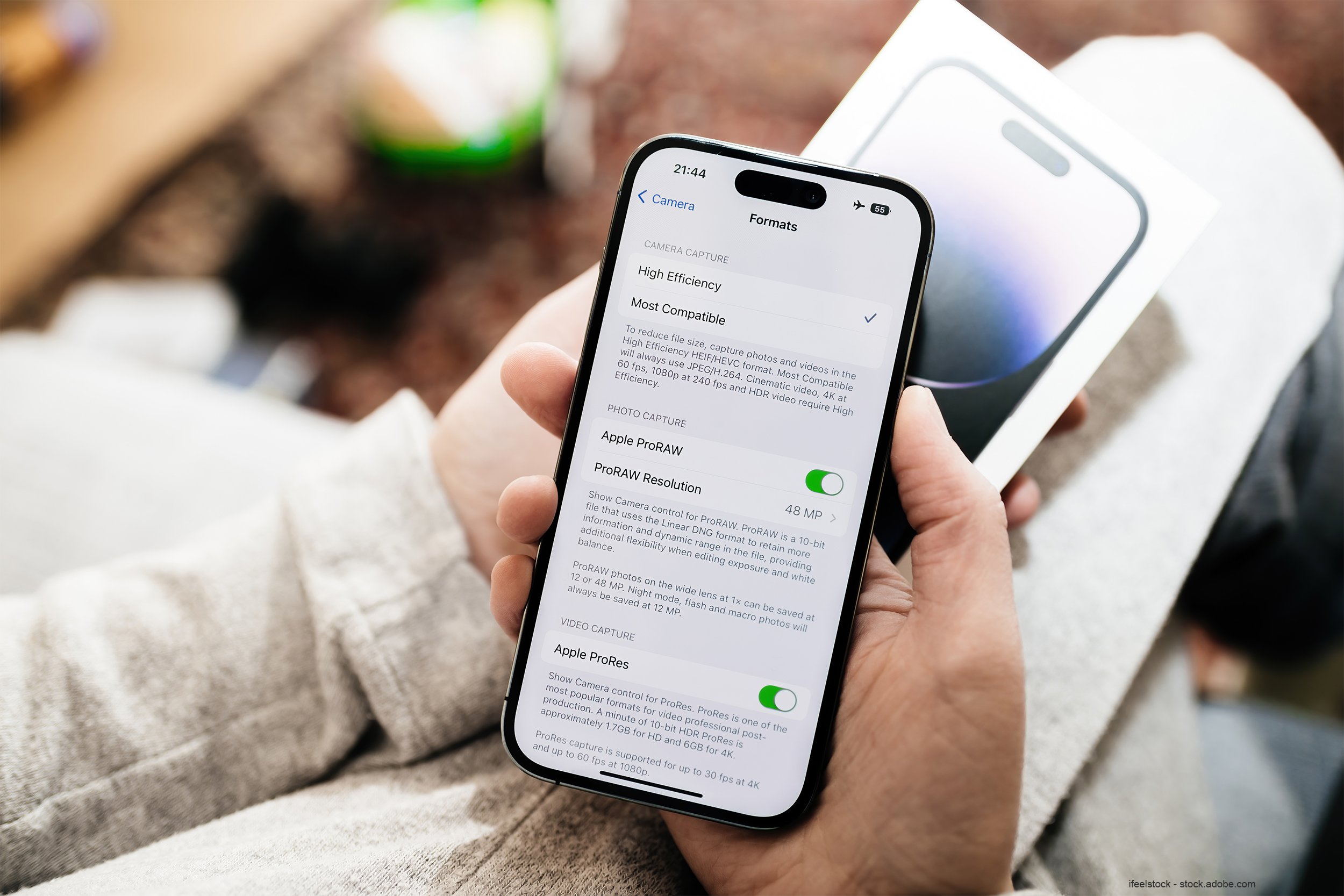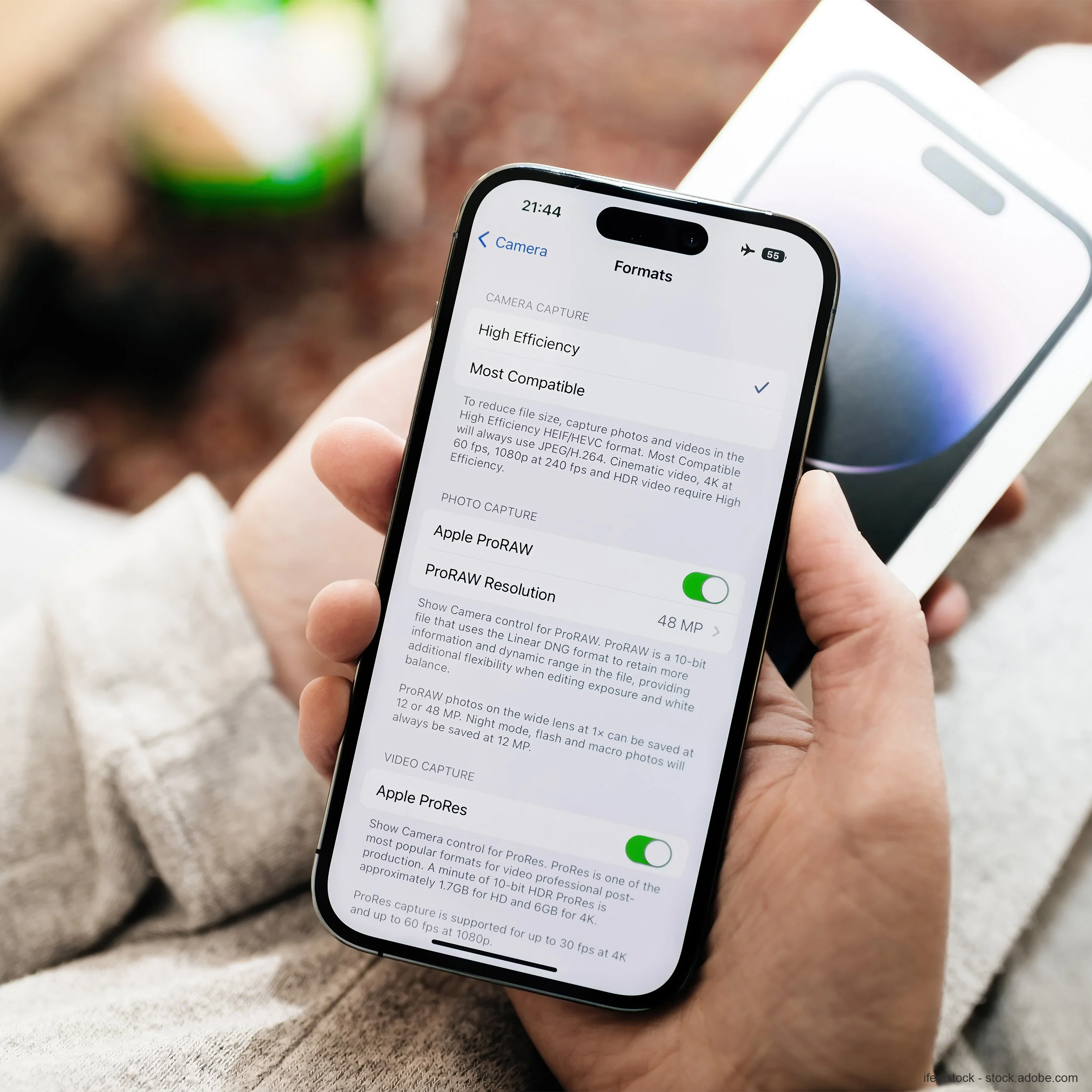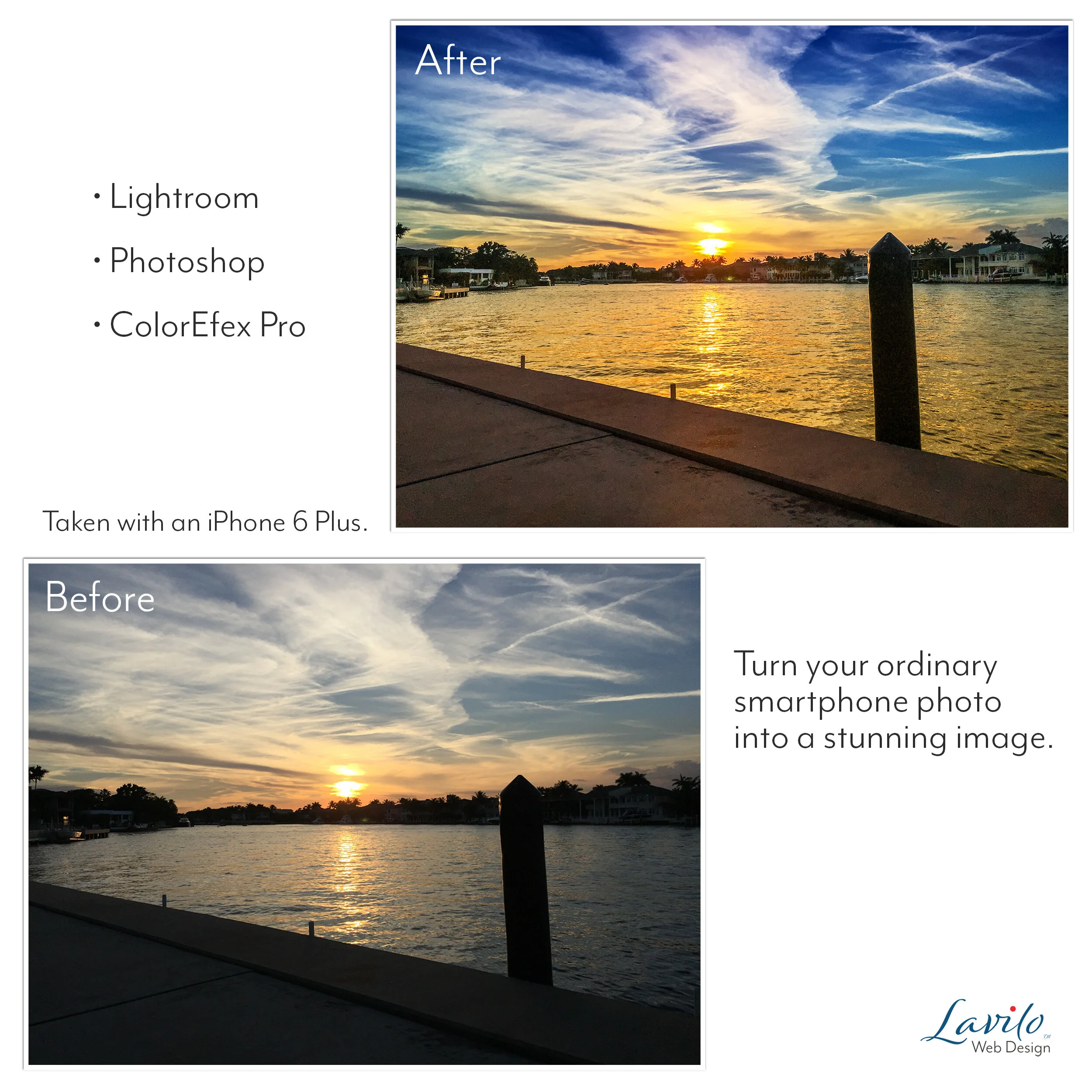How to Take iPhone Photos in ProRAW
If you have an iPhone 12 Pro with iOS 14.3 or newer, you can capture iPhone photos in ProRAW.
If you plan to retouch your iPhone photos with Adobe Photoshop, Adobe Lightroom, or any other photo editing software later, why not take them in RAW?
► Why You Should Retouch Your iPhone Photos
► Why an Expensive Camera Alone Won't Get You Great Pictures on Social Media
What Is RAW?
RAW generally refers to a file format that captures a photo the way your image sensor "sees" it without processing or compressing the picture. RAW files are like digital negatives. They provide much more detail than compressed JPEG or PNG files. Since they haven't been altered, they are also free of artifacts from a compression algorithm.
How to Setup Your iPhone to Take RAW Photos
Apple calls its RAW format ProRAW. It uses Adobe's DNG (digital negative)-file format, which has become the industry standard and is widely compatible with common photo editing software.
If you have an iPhone 12 Pro with iOS 14.3 or newer, you can capture iPhone photos in ProRAW.
To turn on ProRAW, go to Settings > Camera > Formats. Under Photo Capture, you will find Apple ProRAW. Move the slider to the right until it changes to green, which enables the ProRAW option in your camera app.
Before you take a photo, tap RAW in the top right corner of your camera app, then take your shot.
Select a ProRAW Resolution
If you have an iPhone 14 Pro or Pro Max, your main camera at 1x can capture photos at a 48-megapixel (MP) resolution.
To turn on this feature, go to Settings > Camera > Formats. Under Photo Capture, you see ProRAW Resolution as a second option if the option above, Apple ProRAW, is turned on. Tap ProRAW Resolution and select 48 MP.
When you choose RAW in your camera app and use the 1x lens, your images will be captured in ProRAW at a 48 MP resolution.
Apple ProRAW Files Are Large
Photos shot at ProRAW resolution are much larger than comparable JPEG or HEIF files. A 48 MP image can take up to 75 megabytes (MB) in storage space. I recommend switching to ProRAW only if you want to retouch the picture later. Otherwise, you will quickly run out of iPhone or iCloud storage and need to upgrade to a more expensive plan with more space.
How to Transfer ProRAW Files to Your MAC or iPad
The easiest way to transfer ProRAW files from your iPhone to your MAC or iPad is through AirDrop. Once the ProRAW photos are on your MAC or iPad, you can edit them with Adobe Photoshop, Adobe Lightroom, or any other application.
If you use iCloud Photo to store your pictures and have turned on Sync, your ProRAW images are automatically synced to iCloud Photo. You access them from your MAC or iPad (through the Files App) if they are on the same Apple ID as your iPhone.
If you have subscribed to Cloud Storage from Box, you can store the files directly in Box. It only works after you install the Box App on your iPhone.
Go to the Photos App on your iPhone, and then tap Select in the top right corner. Select the photos you would like to save. Tap Share in the bottom left corner and select AirDrop or the Box App. In the case of the Box App, choose the folder to which you want to save the files. Your photos will automatically upload. You can then access the pictures through Finder on your MAC or the Files App on your iPad.